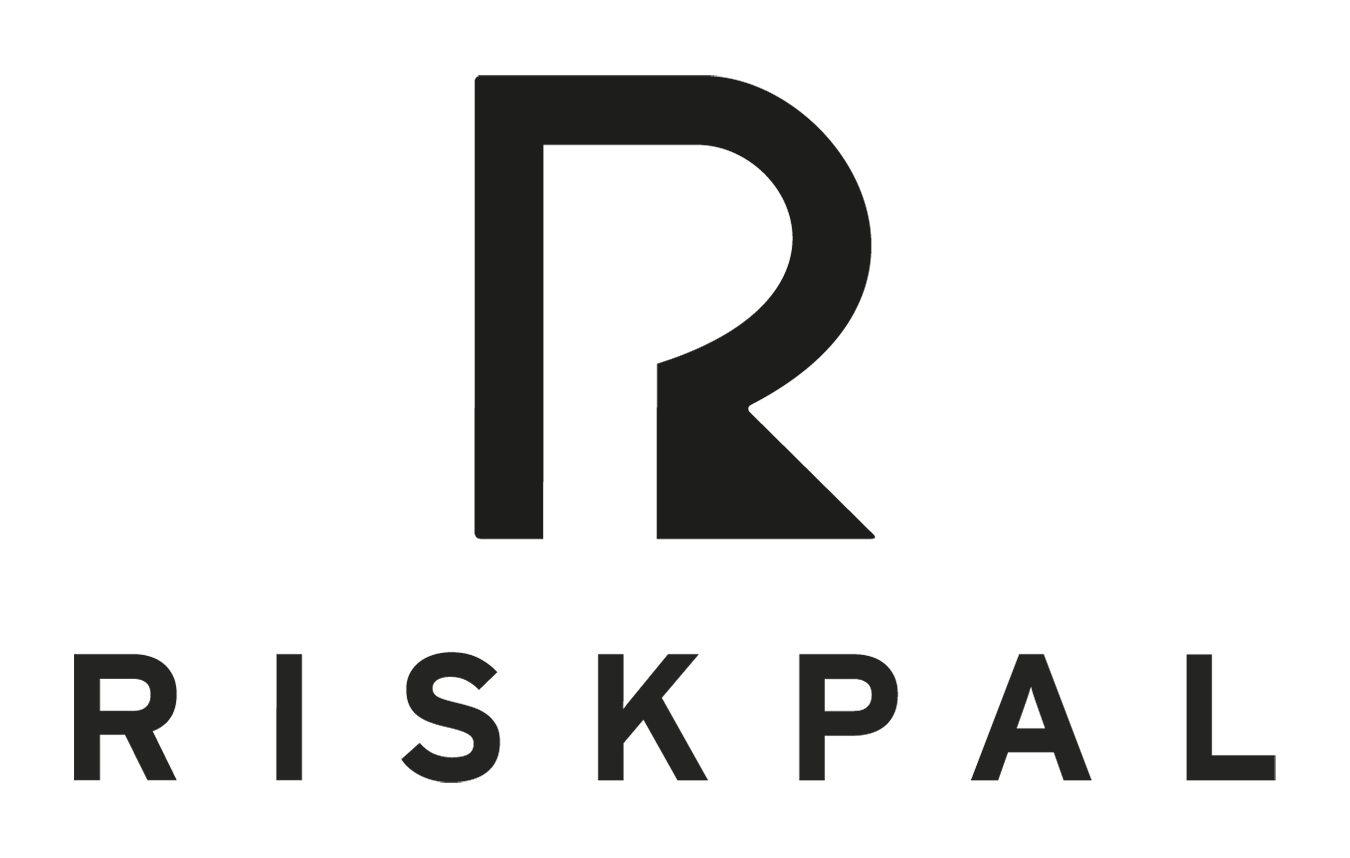Common Issues & Troubleshooting
Getting Started
A RiskPal Admin, or Super User, is the first point of contact for Users when facing issues while using RiskPal.
The most common issues that users face are listed in our FAQs.
There are other minor issues that are very easy to resolve with a bit of guidance.
First Check
Whenever a user is in need of support, the first thing to do is log on to RiskPal, click on the User icon on your Dashboard and check their account, details, last time they were logged on etc. to confirm if everything is in order. Often users say they can’t log in, only to discover they never verified or activated their account.
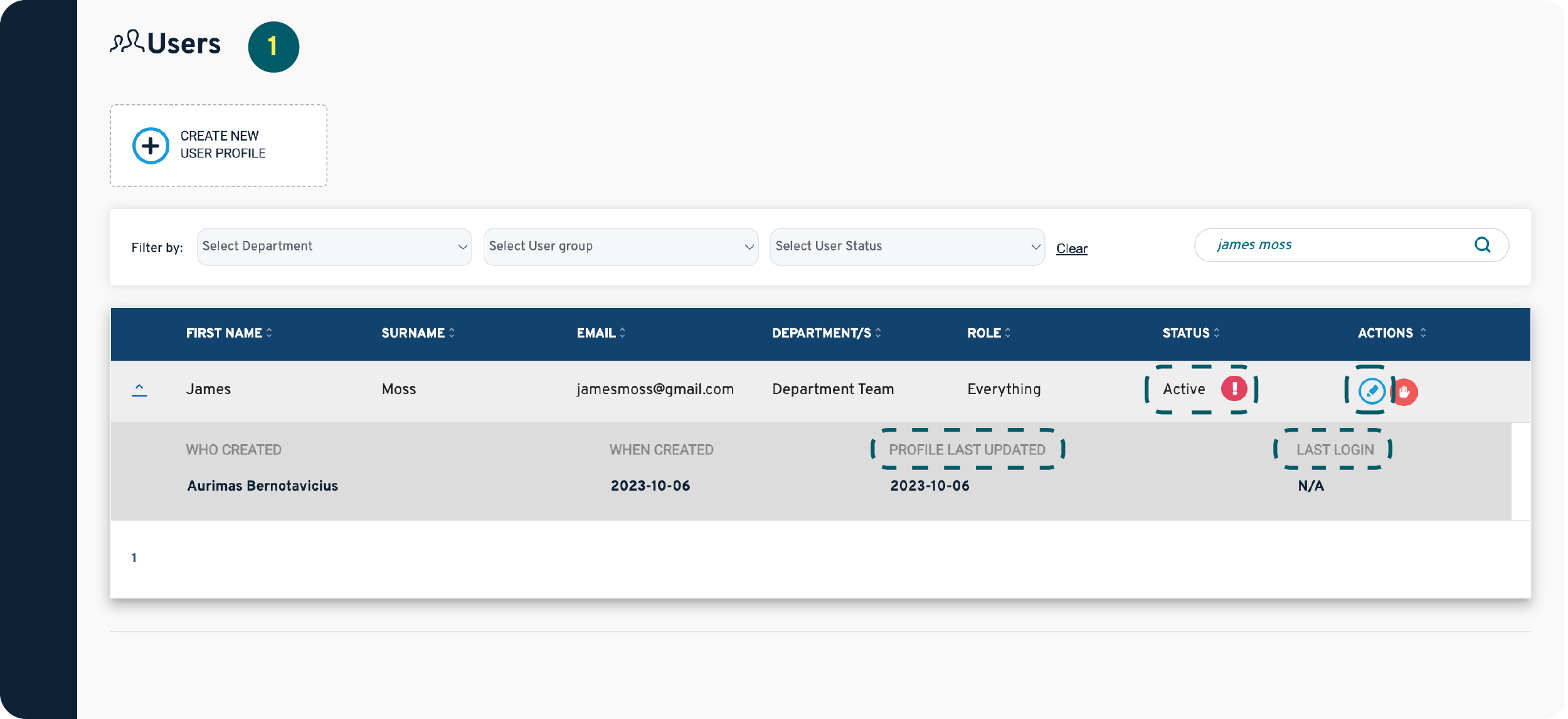
Ask if anything has changed or is incorrect i.e. phone number, which is very common. If you need to update their profile, do so by clicking on the edit icon and then ask them to refresh their browser window and try logging in again.
For specific instructions on what to do for different User status (i.e. re-send activation emails for Not Verified users), please refer to the User Management guide.
Email Changes
A user’s email address is the one field that cannot be edited. Instead, you need to create a new account linked to the new email address. The account linked to the previous email address can be deactivated and/or anonymised.
Only RiskPal staff can anonymise users.
Cache & Cookies
User issues might be cache related. The impact is usually that users cannot log on, a button or icon is not working, or a risk assessment they’ve been working on is blank.
When a user reports an error or bug or even say they can’t access their account, ask them to clear their cache and cookies as follows:
- Go to the RiskPal log in page (or whatever tab they are experiencing the problem with if already using the platform).
- To clear the cache, right-click on your mouse and click inspect (an inspection module will appear on the right hand-side of your screen). Then right-click on the refresh arrow (top left corner of your screen) and click on Empty Cache and Hard Reload. You can then just close the inspection module by clicking on the ‘x’ on the right.
- To clear cookies, click on the 3 dots (upper right corner) > more tools > clear browsing data > select the cookies option and select 24 hours as the timeframe.
- Ask to refresh and/or log out and then back into the users’ RiskPal account to see if the issue has been fixed.
MFA backup codes
If a user has lost access to their authenticator app and is unable to log into RiskPal, you can help them regain access by generating and sharing five recovery codes. Each code can be used once to log in.
Important: Backup codes are only available for users who have connected MFA (standard TOTP apps). Legacy 7-digit Authy OTP users do not have access to this feature.
To generate recovery codes for a user:
- Go to the Users section and search for the affected user.
- Click the Edit button to open their user profile and navigate to the Security tab.
- Click Generate Recovery Codes.
Share the codes with the user using a secure and encrypted method, such as a password manager, WhatsApp or Signal.
Once the user logs in using a backup code, they can reset their MFA connection by going to: Profile > Security > Reset MFA, and then connect a new authenticator app.
RAs & Templates
If Users report an issue having to do with a risk assessment or with a template, ask them for the name(s) of the RAs/templates so it is easier to search. RiskPal logs can help identify previous changes in the templates.
Sometimes Users report not being able to find a risk assessment they were working on (i.e. in Yet to Submit status). Users may be looking for their risk assessment in the wrong place – instead of looking in the Risk Assessment List, they search for it in the Risk Assessment Register.
Users With No Department
If there is an issue with finding a User to assign as Project Member in the risk assessment, check their User details (as explained at the beginning of this guide). Sometimes Users may have been removed from their department and not assigned to a new department and therefore cannot be 'found' (i.e don't appear) in the drop-down lists. If this is the case, assign the User to the relevant department.
If a User reports logging in and having no access to any templates/ risk assessments, it might be because they have been removed from all departments.
Final Steps
A screenshare is always recommended and usually useful to understand what is happening from the Users' perspective.
If you have gone through all of the troubleshooting steps and are still unable to resolve the issue, get in touch with the RiskPal Team via info@riskpal.co.uk or directly with your Account Manager.