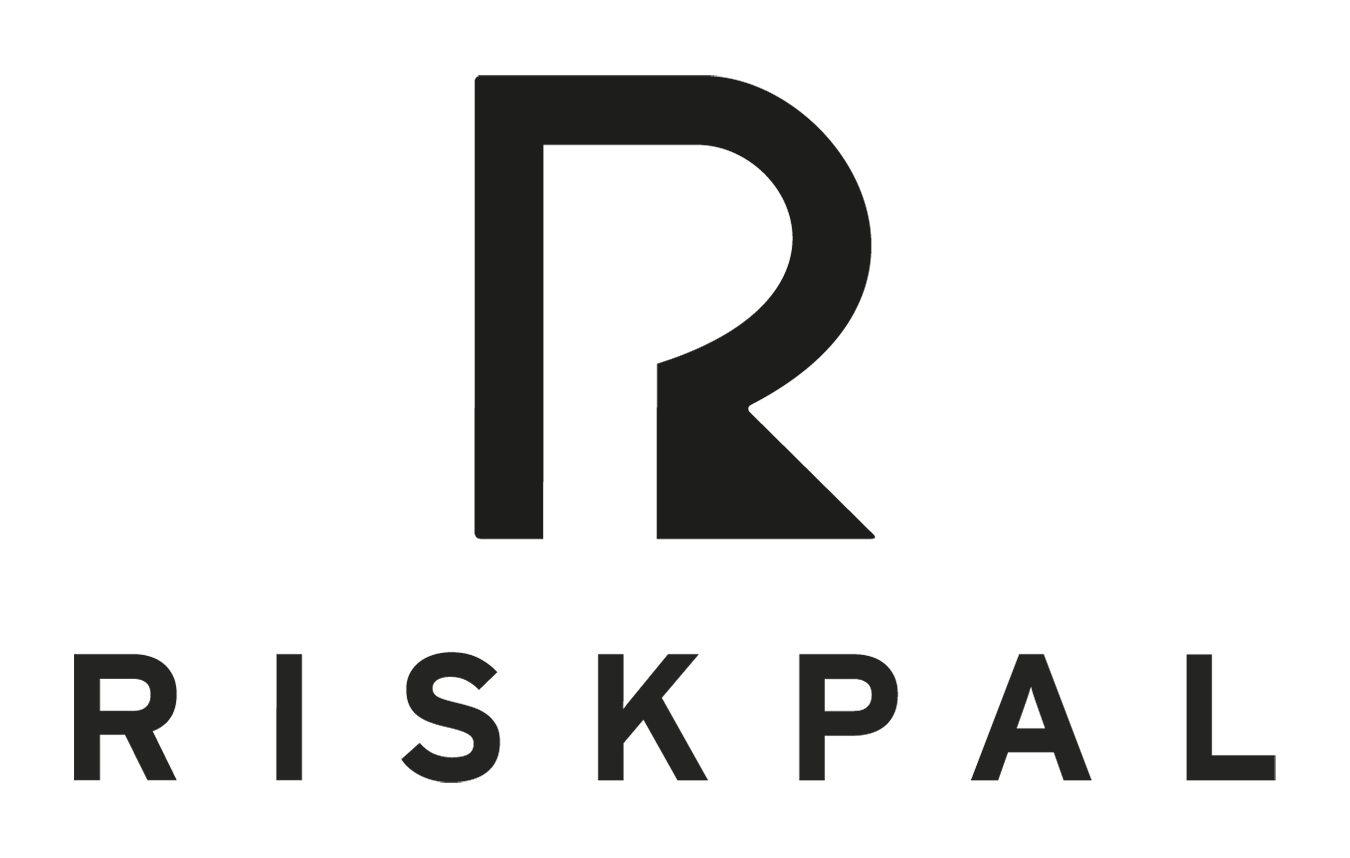Profile Management & Data Privacy
Getting Started
RiskPal allows timely access to staff medical and emergency information during a crisis, all in a secure and privacy-compliant way.
1. When logging into your RiskPal account for the first time, you can complete your user profile.
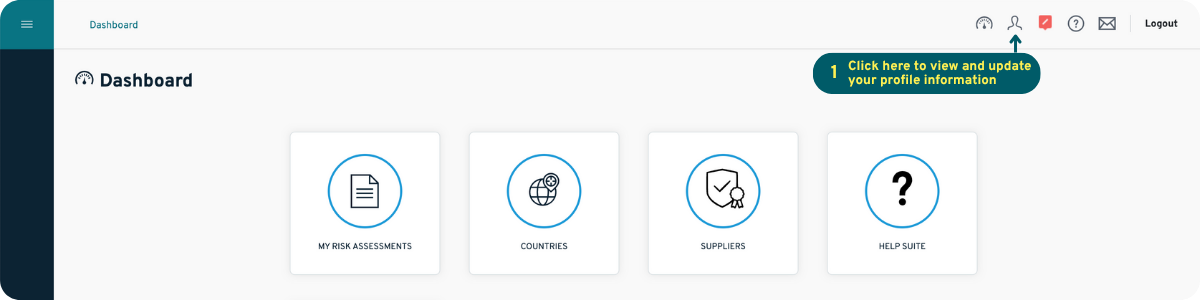
2. The User Information section is pre-populated. Depending on your client configuration, you may be asked to complete the Emergency Details, Medical Information, and/or Training Information sections.
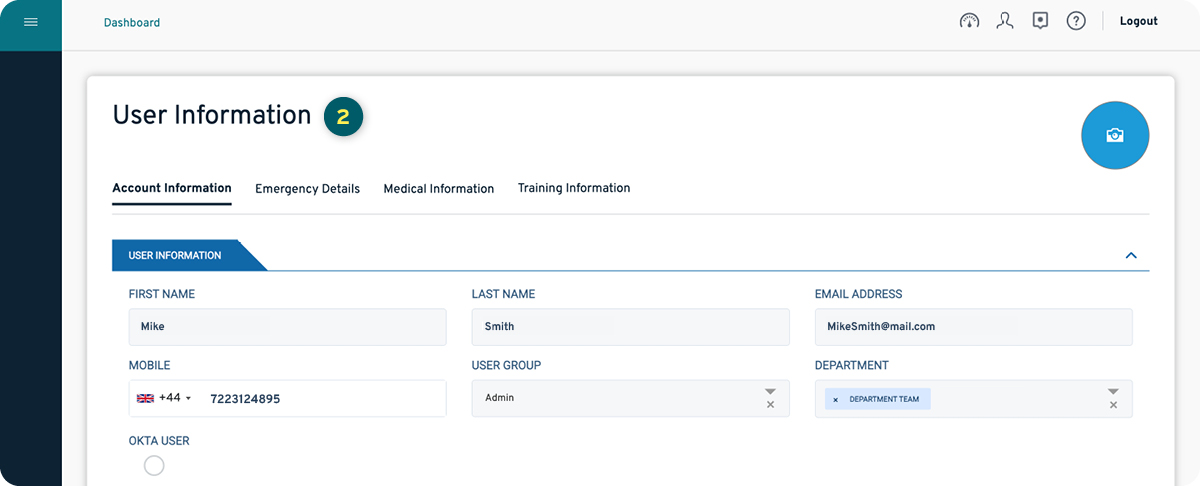
3. To access and fill in the profile information, you must consent to your profile being accessed in an emergency. This information can only be accessed by authorised personnel during an emergency for a period of 72 hours, and you will be automatically notified via email when this happens.
4. You can withdraw consent at any time at the bottom of both the Emergency Details and Medical Information pages. This will then remove all that information from RiskPal.
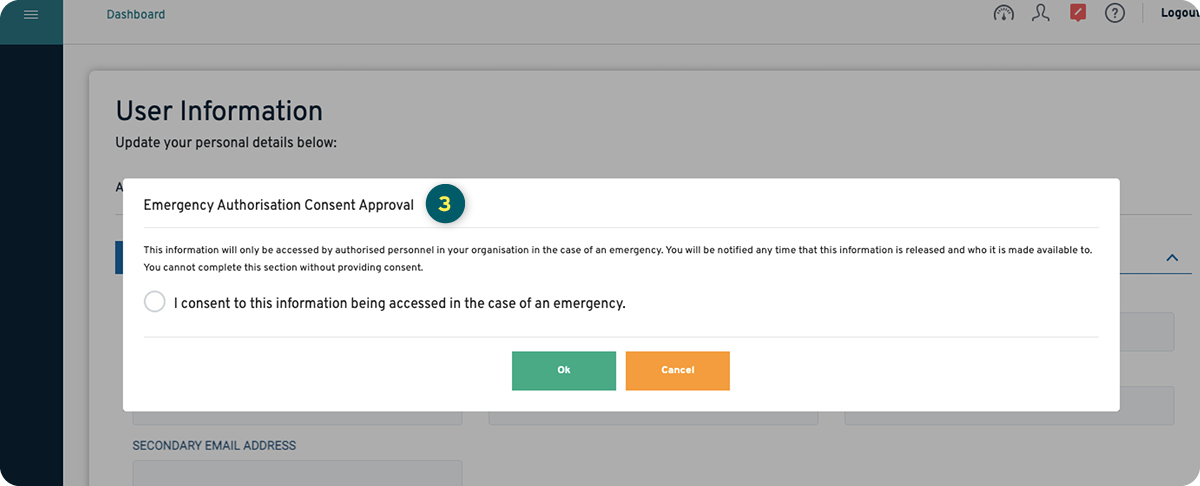

5. Without being granted approval to access user information, designated personnel can only see the information that is missing and when your profile was last updated.
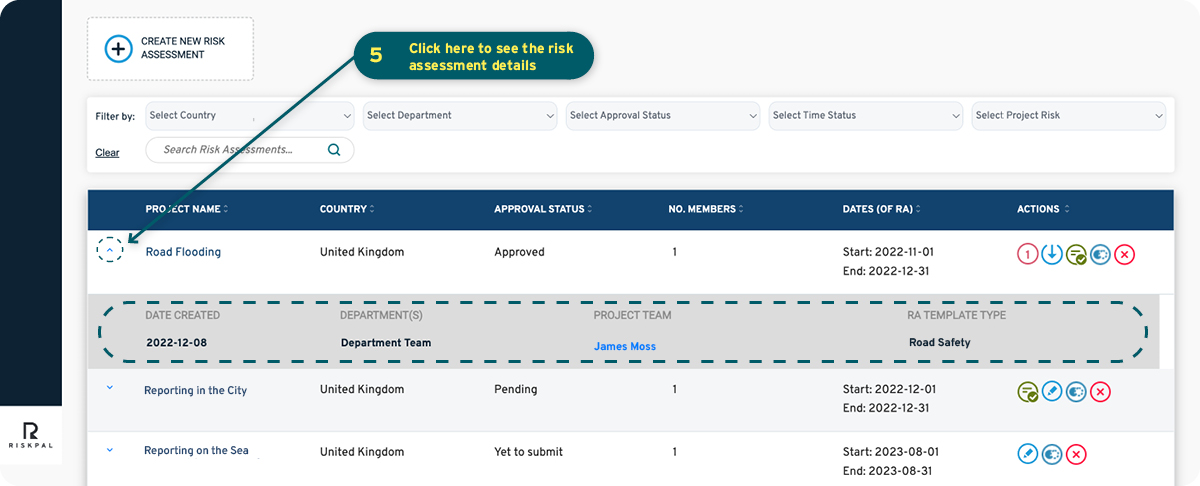
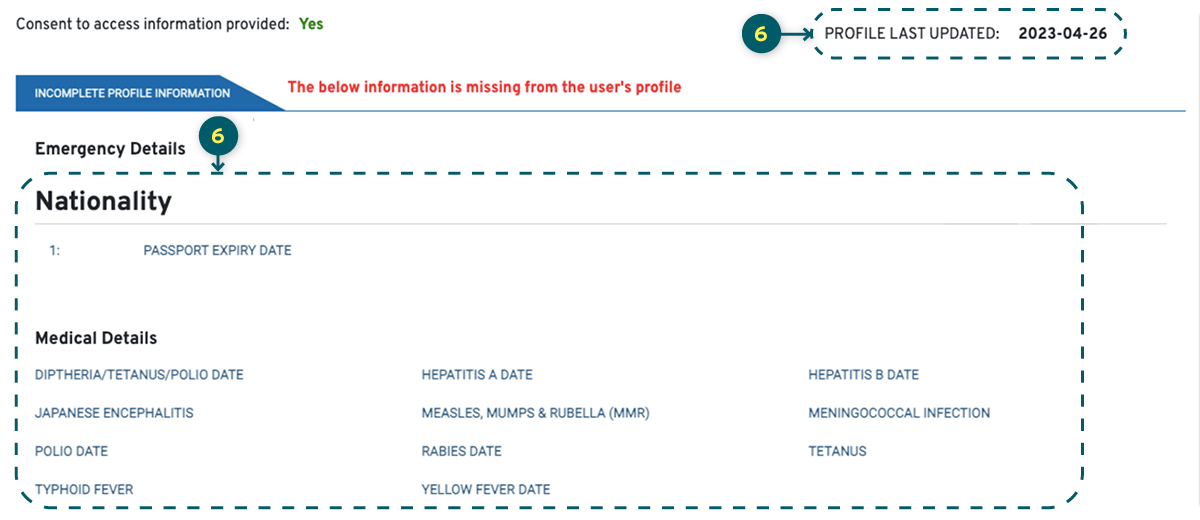
6. If you have not given consent to access your emergency information, designated administrators can only see the following:
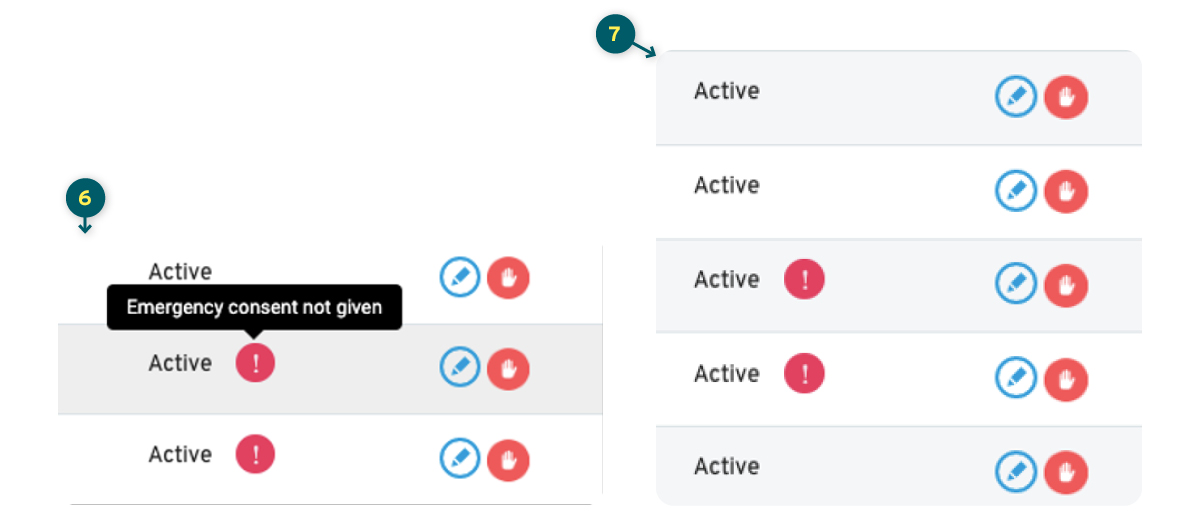
If you have any questions regarding how your emergency details are handled or stored please contact your System Administrator.