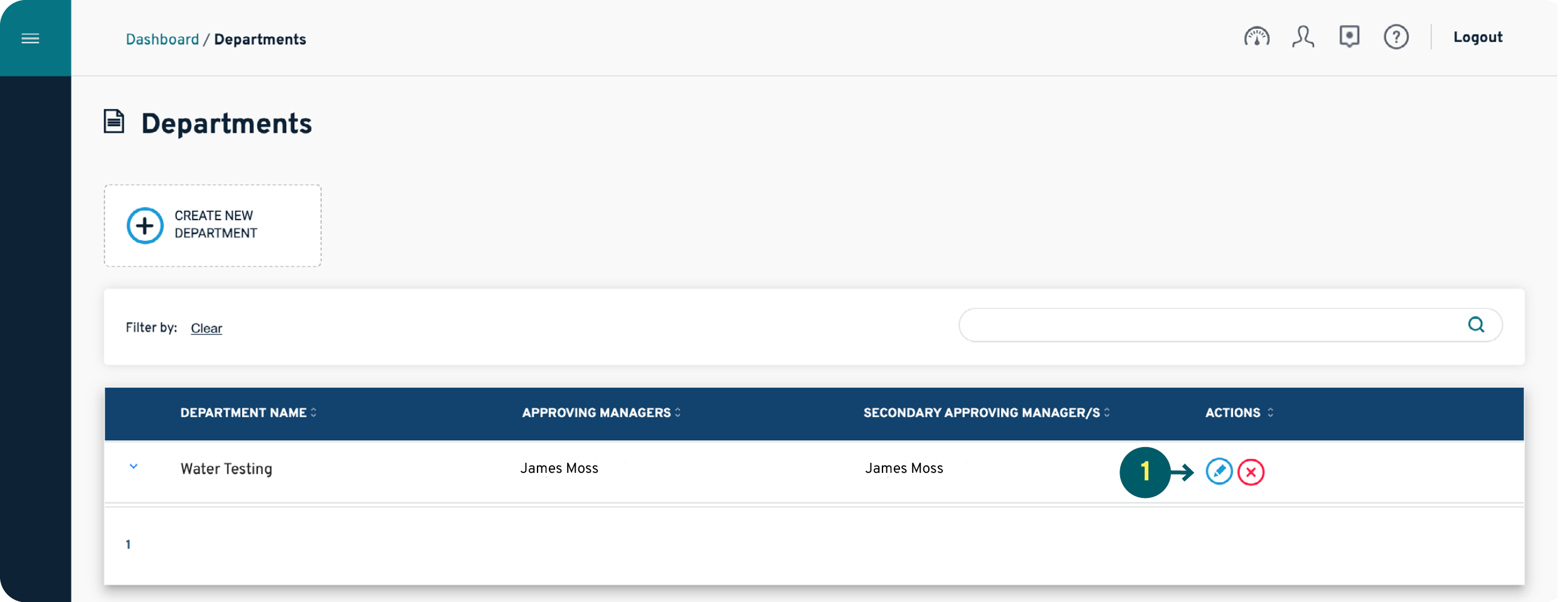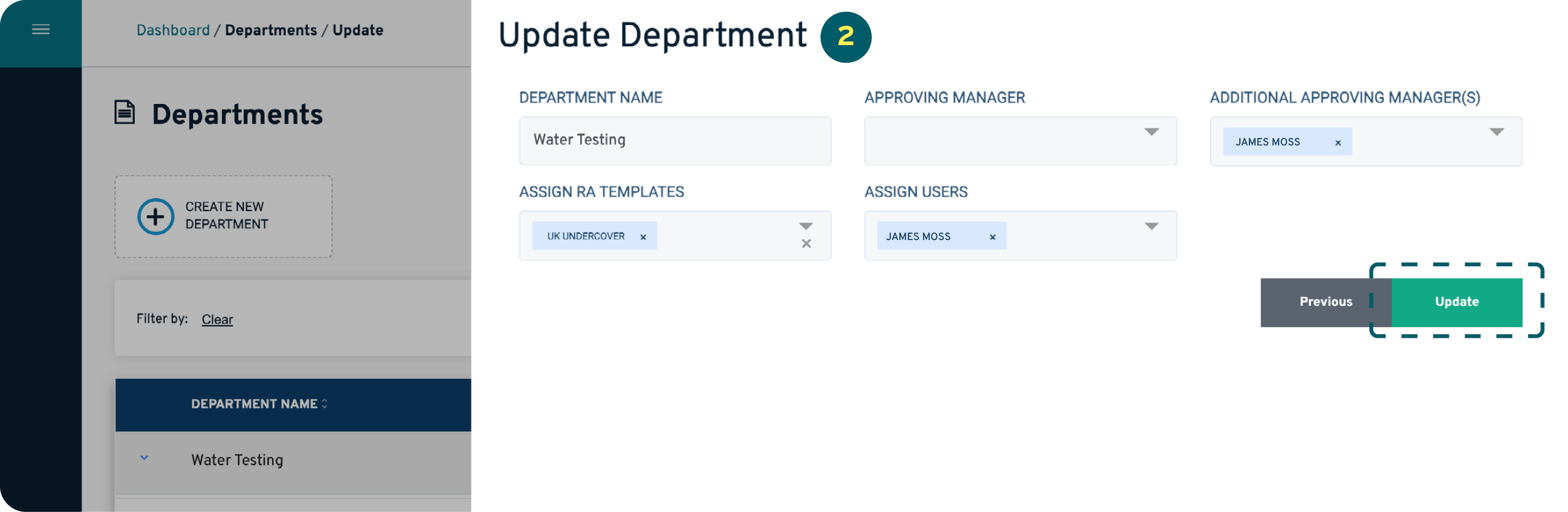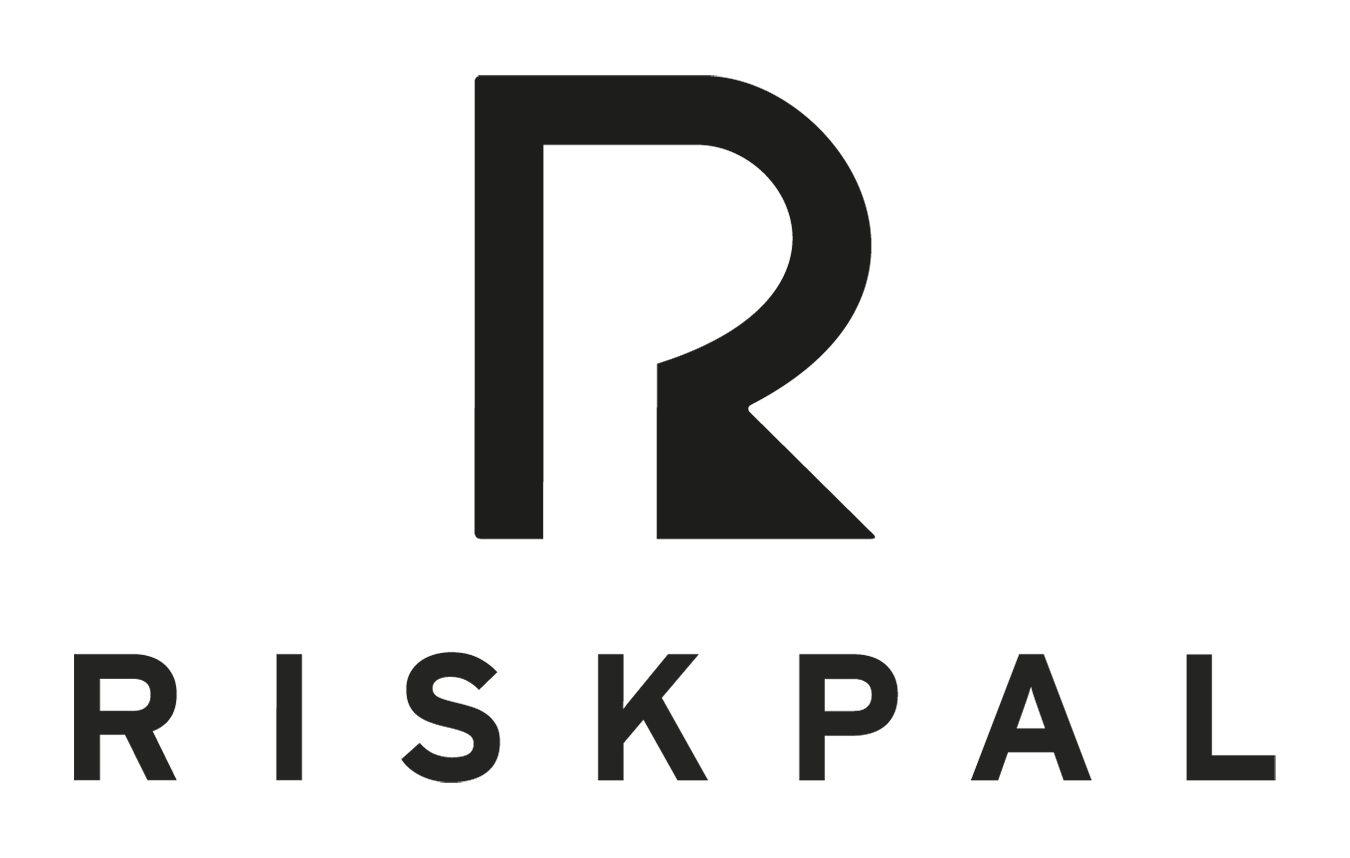Department Configuration
Getting Started
Creating departments is one of the first and most important steps for setting up your organisation’s RiskPal workspace. The department setup influences user permissions and who can approve risk assessments.
Note that department administration is an administrative permission, not available to all users.
Create New Departments
1. In the upper left hand-side menu, select Customise/Departments/Department List to manage your organisations’ departments and designated Approving Managers.
2. You can create departments by clicking on the Create New Department button.
3. Give the department a name, select which templates this department will have access to and which users will belong to the department.
You must assign one Approving Manager as a minimum. Multiple managers can be added in the Additional Approving Manager(s) field. Those selected in both will appear in the drop-down list of designated Approving Managers when Users are creating their risk assessments.
Users can sit across several departments and are not limited to only one.
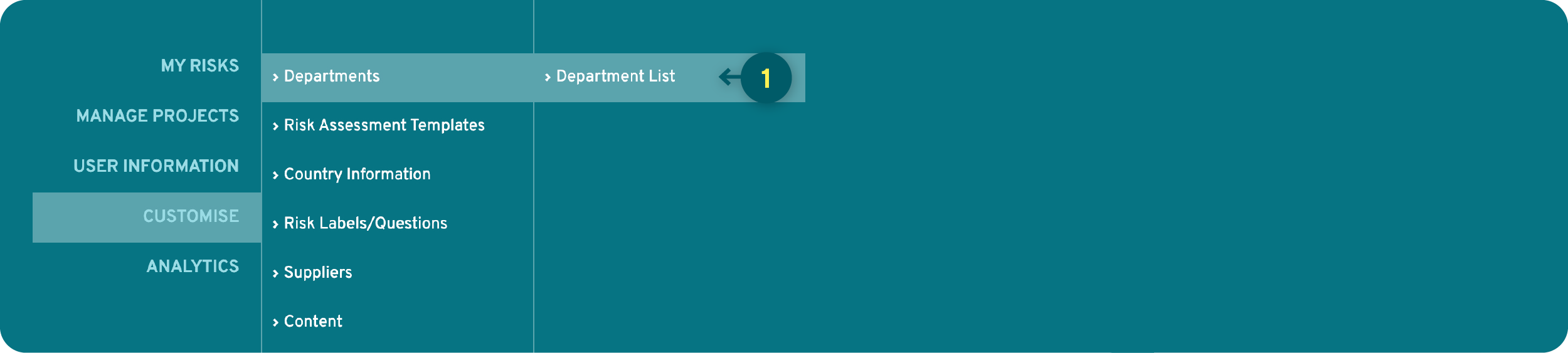

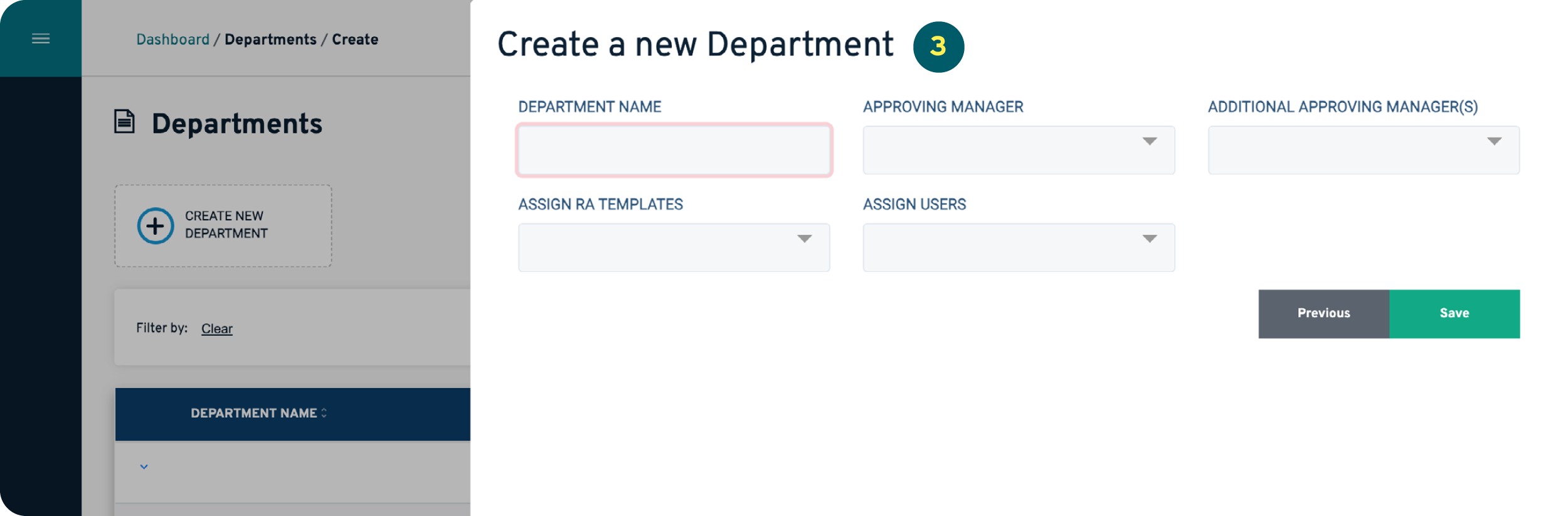
Editing Departments
1. If you need to edit a department, simply click on the Edit icon in the Department list.
2. Make changes then click the Update button to save your edits.